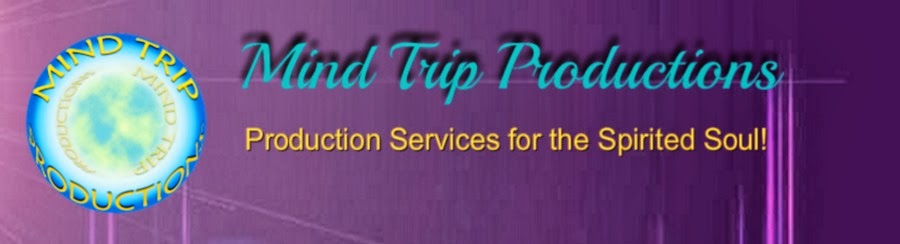Do you use Paypal to accept payments?
What many of you may not know, is that Paypal makes it easy for you to use your own custom payment buttons and by using a button design that matches your website, you are building your brand!Creating your own custom payment buttons is easier than you think and I'm going to show you three easy ways to do it yourself in today's blog!
But first, you will have to create the button.
The "standard" size for a web button is 88x31, but you can create your button to be any size that you'd like, as long as it is balances out well with the look and feel of your website and it is easy to read. Here are some example buttons to give you some inspiration:
 |
| Standard Paypal buttons |
 |
| Mariposas |
 |
| Mind Trip Productions |
 |
| Pain Free Spray |
Be creative when it comes to your button! As you see, you can simply create a button that matches the colors of your site, or go all out and create a button that matches your logo!
If you would like to create a simple button that will match the colors of your website, I suggest you visit: dabuttonfactory. It's free to use and you can select your colors based on your website HEX color codes!
 |
| Button Created at dabuttonfactory |
Creating your button at dabuttonfactory can also save you steps when linking your button to paypal!
I created the button on the left, so that you can get an idea of the quality.
Now that you have created your button, lets take a look at how easy it is to make it your custom payment button in paypal!
As I stated earlier, there are three different ways that you can use your new payment button with Paypal! For the examples, I will be using the drag and drop editor in Mind Trip Productions web hosting package, but you can do this in any website editor, so long as you are familiar with linking and/or adding html code to your website.
Option #1 - link your button image to the Paypal payment link.
Learning Level = Easy
This is the quickest and easiest of the three methods that I will be showing you today. Here are the steps:
 1. Sign in to your paypal account and create/edit your button. To create a button in paypal, click on "Profile", then "My Selling Tools". This will take you to your My Selling Tools page. Once you are on that page, you will see a title labeled "Paypal buttons" and all the way to the right, a link marked "update". Click that link and then select "create a new button". Follow the steps to create your button and when you are finished, click to create button
1. Sign in to your paypal account and create/edit your button. To create a button in paypal, click on "Profile", then "My Selling Tools". This will take you to your My Selling Tools page. Once you are on that page, you will see a title labeled "Paypal buttons" and all the way to the right, a link marked "update". Click that link and then select "create a new button". Follow the steps to create your button and when you are finished, click to create button
2. Then Copy your code from the Email tab(IMPORTANT).
TIP - I like to copy and save all of my codes in a word document for easy access.
3. Log in to your website editing area and upload the button that you created, placing it in the area where you would like it displayed.
4. Link the image to the payment link from Paypal
 5. publish your work and voila! you are done!
5. publish your work and voila! you are done!
Here is a link that I just created using this method, that will take you to my paypal payment page to purchase a custom made button that matches your website for $20.00!.png)
4. Link the image to the payment link from Paypal
 5. publish your work and voila! you are done!
5. publish your work and voila! you are done!Here is a link that I just created using this method, that will take you to my paypal payment page to purchase a custom made button that matches your website for $20.00!
Option #2 - Use a button hosted on dabuttonfactory.
Learning level = Moderate
Remember how I stated earlier that not only is creating a button in Dabuttonfactory easy, it also cuts out a lot of time when it comes to hosting the button in Paypal! Here are the steps that make it happen!
- Sign in to your Paypal account and select either create or edit your button following the steps outlined in option #1. In the customize button area, select "customize text or appearance.", then select the radio button that says "use your own button image".
- Create your button in dabuttonfactory, only instead of saving the image, you will copy the link address of the button. to do this, highlight and copy the web address that is inside the box labeled "button"(see step #2)
- Click back into your Paypal account to the area that you selected earlier (use your own button image) paste the button URL that you copied from dabutton factory into that, then click "create button".
- Copy the code from the website tab (IMPORTANT)
- Paste the HTML code into your website where you would like the button to appear.
- Publish your work and you are done!

Option #3 - Create Your Own Button
Learning Level = Advanced
For those of you who are comfortable with creating and editing your own buttons, this is the way to go! I personally like the look and feel of a payment button that includes some aspect of the website itself. This makes the site look oober professional!
To do this, you will follow the same final three steps for option #2, AFTER you have designed and created an html link for your button image. Here's how:
 1. Create your button image. Be sure that it is proportional to your website design and that the wording is crisp and clear. Save it as either a jpg or png file.
1. Create your button image. Be sure that it is proportional to your website design and that the wording is crisp and clear. Save it as either a jpg or png file.
TIP - png files are great to use for images that have rounded corners or unusual shapes!
2. Upload the image to photobucket. Once the image is uploaded, find it
in your library and click on it, then click the "get link codes" button. You'll want to copy the direct link code. To copy, simply click in the bar and the link automatically copies for you!
in your library and click on it, then click the "get link codes" button. You'll want to copy the direct link code. To copy, simply click in the bar and the link automatically copies for you!
3. Paste the link into your Paypal :use your own button" area and click create button.
5. Paste the html code into your website where you would like the button to appear, publish your work and you are ready to take orders!!!
So there you have it!! Three simple Options to create stellar Paypal payment buttons for your website!
I hope you find inspiration from this mini tutorial and I invite you to share a link to the shiny new Paypal buttons that you create!!! I look forward to seeing them and if you would like help along the way, please feel free to visit the Mind Trip Productions website!
Until Then - Be Well!
Michelle